Granny Square Day returns on the 15th August, and one of our favourite parts about Granny Square Day is seeing people make their own collages of their favourite squares from the day – but how do they do it? Well, we’re here to help with our step-by-step guide on how to make a collage on your smartphone! As well as being a fun activity for Granny Square Day, you could also use this technique to plan your layout of granny squares before you join them together. Don't forget that we've got loads of free granny square patterns for you to hook up for the day, and if you're completely new to granny squares be sure to check out our how to crochet a granny square tutorial.
A little bit of legal: This tutorial has been created by Immediate Media Company Bristol Limited (the publisher of Simply Crochet) and is intended for guidance only. Immediate Media excludes all liability in connection with the information contained herein and shall not be responsible for any actions made in reliance on this tutorial. Immediate Media is not connected or affiliated with Instagram, and users are reminded that all use of the Instagram service must be in compliance with the Instagram Terms of Use, available here: https://help.instagram.com/581066165581870
Step 1 – Take a picture or take screenshots of the images you want to use!
Take a picture of your own granny square and crop it to show just the square that you want to include
Alternatively, take a screen shot of the image you want to use. Remember, that if you want to include someone else’s image in your collage, you must get permission before taking a screen shot. We would suggest you send the original poster a direct message, and you might offer to credit them by tagging them in the image.
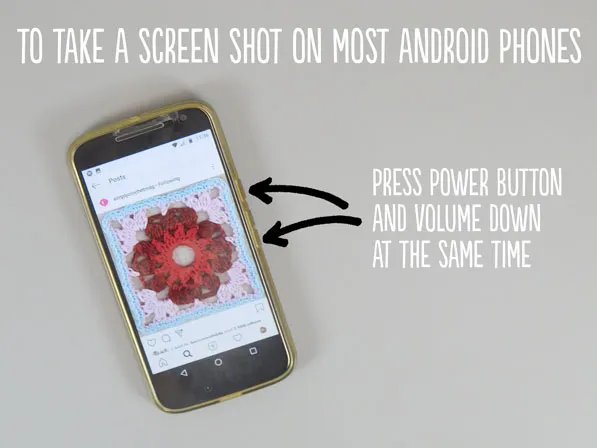
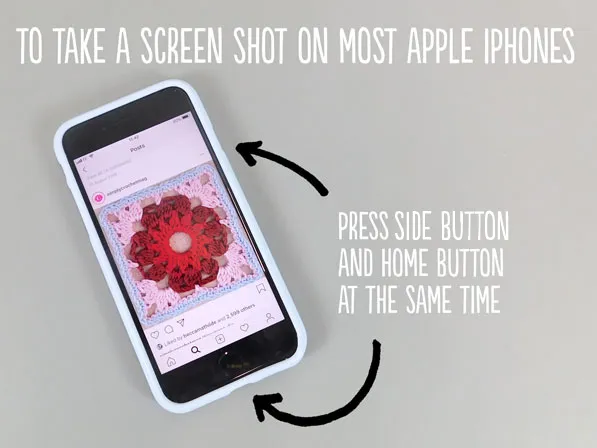
For older models of iPhone, if the below method doesn’t work try pressing the home button and the top power button at the same time.
Step 2 – Download the Instagram Layout app and select the photo’s you want to use!
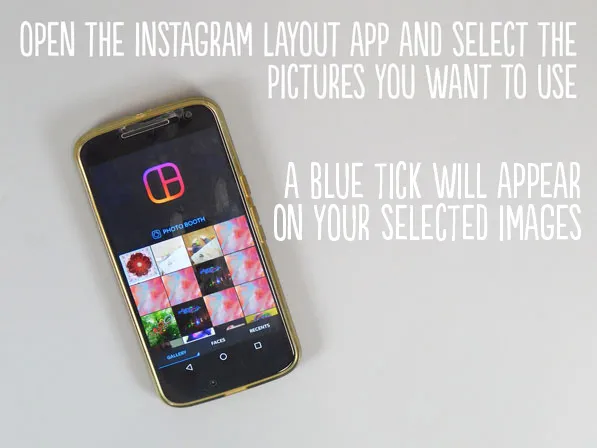
The Instagram Layout app is free to download from Google Play or the Apple iStore.
Step 3 – Select your layout!
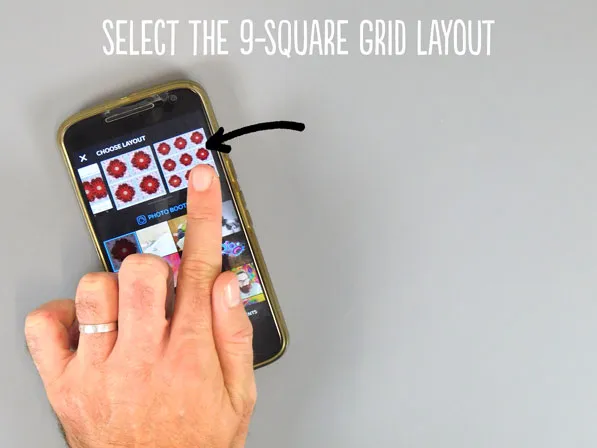
Once you have selected your images, you need to select your layout. There are many to choose from but we recommend the 3 x 3 (9 squares) layout – it is the last layout which you can find by swiping to the far right.
Step 4 – Perfect your collage!
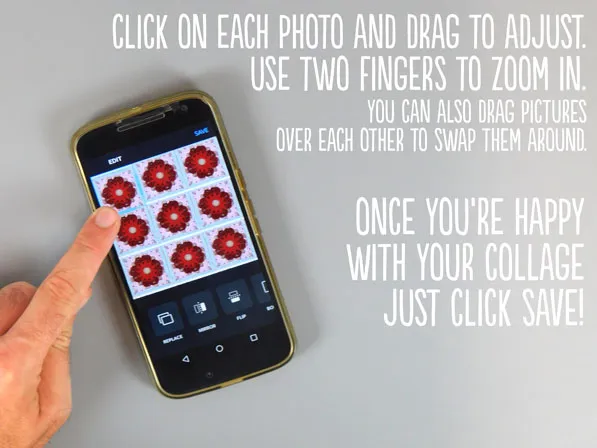
You’ll now see all of your selected images in your chosen layout. As your screenshots won’t be square, you might need to make some small changes to make it perfect. You can click and drag each photo to move it about within the frame (so you can get the squares perfectly lined up). You can also zoom in or out by using two fingers and making the ‘pinching’ movement that is commonly used on phone zooms. To swap the positions of the pictures in your layout, just press and hold the picture then drag it to where you want it to be. To change a picture for a different picture altogether, press on the picture to select it, then press the replace option and choose your alternative picture. Then once you’re happy, click save.
Step 5 – Share that collage!
Once you have clicked save, you can just press ‘Done’ in the top left of your screen, and this will have saved your collage directly to your phone (normally in a device folder called Layout). This should automatically appear in your gallery.
If you want to share your collage straight away, when you click save you will be given three additional options at the bottom of the screen – ‘Instagram’, ‘Facebook’ and ‘More’. Click on Instagram, then click on feed or stories depending on where you want to post it – this will open up the image in the Instagram app where you’ll then be able to add text and tag people who’s images you have used. Clicking Facebook will share to Facebook, and clicking ‘More’ will give you further options such as sharing your images with your contacts.
Don‘t forget to include the hashtag #grannysquareday2022 on your post! Make sure you’re up to date with all of the Granny Square Day 2021 news over on our Instagram – see you there!


