Interested in exploring the world of digital art? You're in the right place! Here at Gathered, we've reviewed several market-leading drawing tablets for beginners, to bring you the low down on the kit you need to get started.
We researched dozens of drawing tablets, and selected four new models for testing, considering factors such as sensitivity, portability, value for money, and much more.
Today, we take on the Huion Kamvas 22 Plus drawing tablet and evaluate its pros and cons to see if its one of the best drawing tablets for beginners.
Our beginner tester, Maddi Lane, followed a YouTube tutorial to re-create the same image across all the tablets she tested, so read on to discover the results of her review!

Summary
Despite its higher price point and significant desktop real estate, the Huion Kamvas Plus 22 offers premium quality and a next level drawing experience for the beginner who's ready to commit.
- Buy now from Amazon (£458.14 | $549), Huion (£419 | $499)
How we tested
We conducted testing with a MacBook Pro using the latest drivers from each tablet manufacturer. We considered the screen resolution and colour accuracy, as well as pressure sensitivity and the responsiveness of the stylus.
We assessed the functionality of the buttons and evaluated the ease of use for beginners, as well as considering size, portability, and battery life (where applicable). We took into account connectivity, compatibility, and most importantly, value for money, to score each tablet on a points system.
Our beginner tester spent several hours drawing in Krita 5.2, following a tutorial on YouTube, experimenting with various features to authentically mimic the user experience for an absolute beginner.
The finished drawing
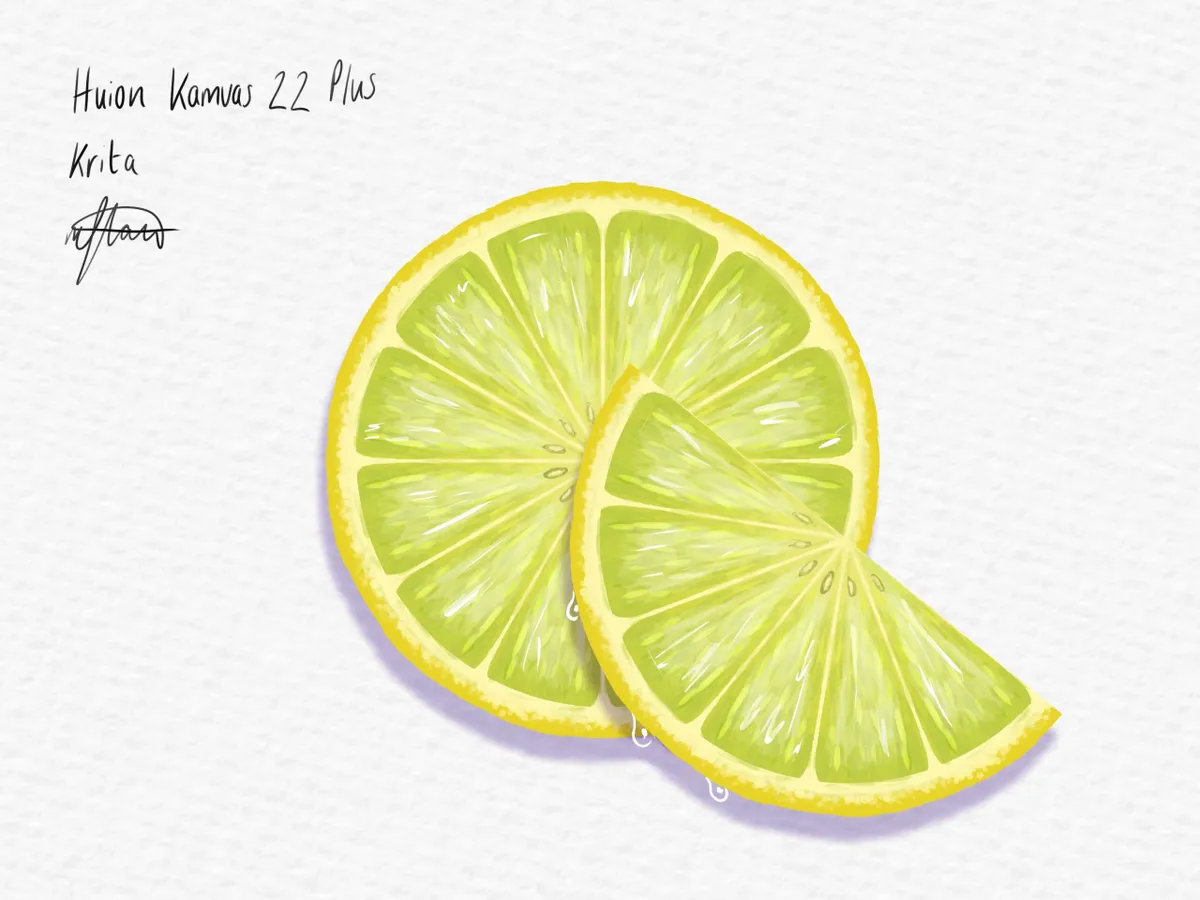
Huion Kamvas 22 Plus review
Key features
- Wired/ wireless: Wired only
- Ports: USB-C × 2; USB-A × 1
- Compatibility: Windows 7 or later, macOS 10.12 or later, Android (USB3.1 DP1.2)
- Applications: Compatible with at least 16 popular apps
- Dimensions: 546 x 323 x 19-26.7 mm (Without Stand)
- Weight: 3.9 KG (With Stand)
- Drawing area: 476.64 x 268.11mm
- Display tablet: Yes
- Resolution: 1920 x 1080 (16:9)
- PPI (Pixels per inch): 102
- Colour gamut volume: 140% sRGB
- Sensitivity of pen (min. of 2048; 4096 or more preferred): 8192
- LPI pen resolution: 5080
- Tilt recognition: ±60°
- RRP: £519 | $549
Sensitivity - 5/5
Screen
The Kamvas 22 Plus is a display tablet, which means you draw directly onto the tablet to see the results onscreen in real-time. But this isn't just any old display tablet - the Kamvas 22 Plus boasts a serious list of impressive resolution specs (with the jargon to prove it).
The Kamvas 22 Plus features Quantum-Dot Technology, offering a colour gamut reaching 140% sRGB and a contrast ratio of 1200:1 (which is a fancy way of saying 'really great colour').
Its anti-glare etched glass ensures clarity even in bright light, and the full-laminated screen minimises parallax and eliminates the cursor-to-pen nib gap. I found the sensation of the pen gliding across the glass to be very realistic and paper-like.
There's quite a wide border around the screen, which reduces the active display, but I didn't find this to be too much of an issue. It actually prevented me from running off the edge of the screen when drawing.
Pressure sensitivity
Users can tilt the pen ±60° for versatile shading, sketching, or etching techniques, which I found very impressive but took a bit of getting used to.
In general, you should aim for a minimum of 2,048 levels of pressure sensitivity, although using 4,096 levels or more is highly recommended. The Kamvas 22 Plus features 8192 levels of sensitivity and 5080 LPI pen resolution, and I found the battery-free pen to be incredibly sensitive and precise.
I also loved the hover function, by which you could hover the pen to move the cursor before clicking.
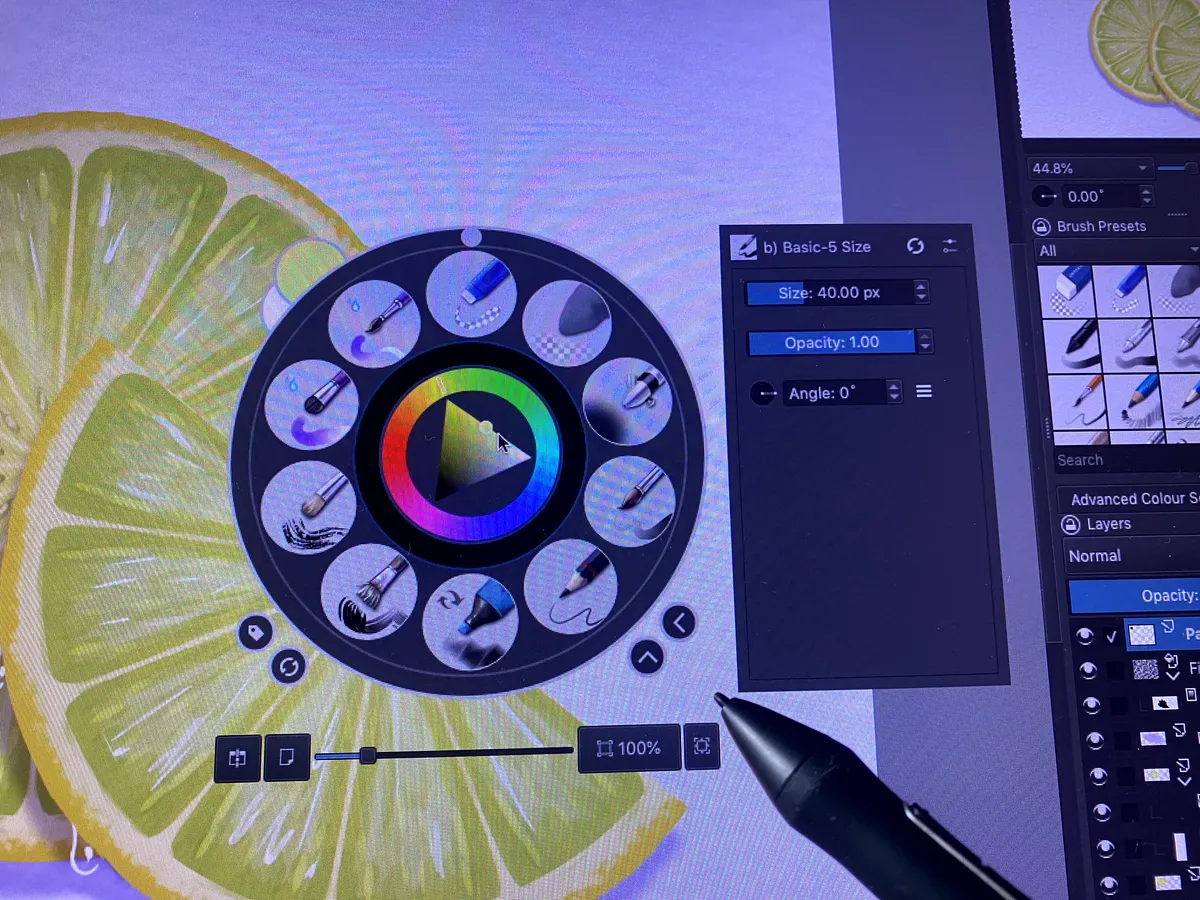
Functionality - 5/5
Tablet buttons and customizability
The only buttons on the Kamvas 22 Plus are the power button and menu set buttons.
This is the first drawing tablet I've used, so I can't compare it with a model that features buttons, but not having them worked fine for me.
You can easily recalibrate the screen, edit the press keys and pressure settings on the pen, or get help all from the Huion tablet application. The pen shortcut is useful for selecting the colour, toggling between brushes, and switching between eraser and draw functions.
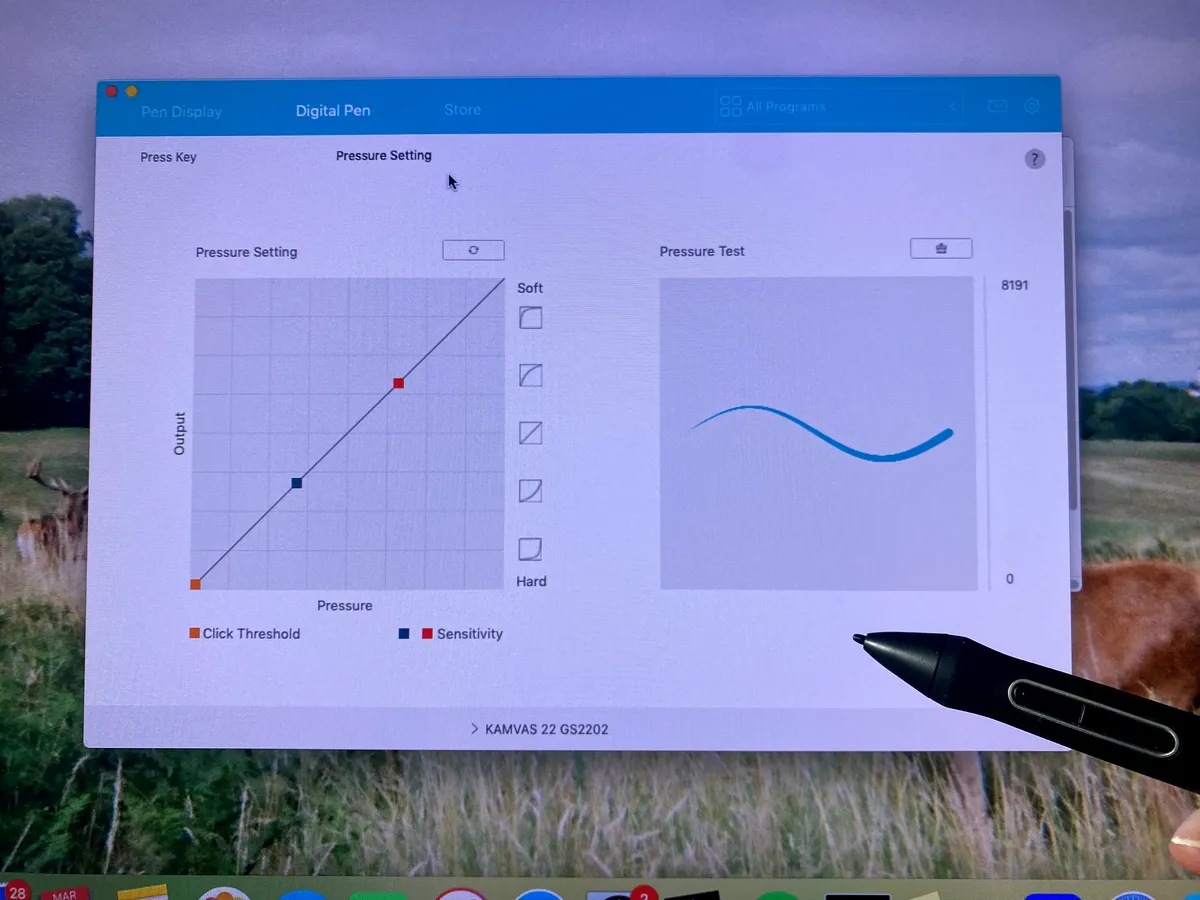
Ease of use for beginners
As a beginner, setting up this tablet proved quite challenging. First, I screwed the stand into the back of the tablet using the attached alan key.

Initially, I connected the USB-C to USB-C cable to the upper port on the tablet to link it to my Mac. However, upon connecting the power adapter and plugging everything in, my monitor remained inactive. It wasn't until I watched the instructional video that I realized the USB-C cable needed to be plugged into the lower port for proper functionality.

This setback consumed more time than I care to admit, but I chalk that up to feeling overwhelmed by the multitude of steps involved.
From installing the driver to plugging in all the cables correctly and downloading your preferred art software, there's a lot to tackle before you can begin drawing. Although this process is typical for most drawing tablets, as a complete novice, I struggled to navigate it at first.
Using this tablet definitely presented a steep learning curve; essentially, it's an interactive monitor, and you need to separately download your chosen drawing software. Much of the challenge arises from getting accustomed to the drawing software itself.
Feeling confident? If you're ready to move on from you beginner tablet or already have prior experience, check out 5 of the best drawing tablets to take your digital art to the next level.
Portability - 2/5
Size and portability
At 3.9kg, the Kamvas 22 Plus isn't the most portable choice, measuring 546 x 323 x 19-26.7 mm with an adjustable stand that alters the depth to your liking.
The tablet is designed to hold a permanent spot on your desktop, and it serves as a monitor for extra display space when not in use for drawing.
If you prefer a compact, lightweight option for travel, check out our review of the Ugee M808. However, if you're drawn to a premium, expansive drawing area that doubles as an interactive monitor, the Kamvas 22 Plus is a compelling choice to consider.
Battery life
Nil point. With a screen this size, it's no surprise the Kamvas 22 Plus requires the power cable to be plugged in at all times to function.
Compatibility - 5/5
Connectivity
With two USB-C ports and a USB-A port, this drawing tablet offers all the connectivity you're likely to need. Use the USB-C to USB-C cable to connect to a Mac, or use the 3-in-1 cable to connect to Windows or Android.

It's important to note that, when using a Mac, the power cable plugs into the top USB-C port, and the connector cable plugs into the bottom port. You can also use this cable to plug into your phone and use it as a keypad.
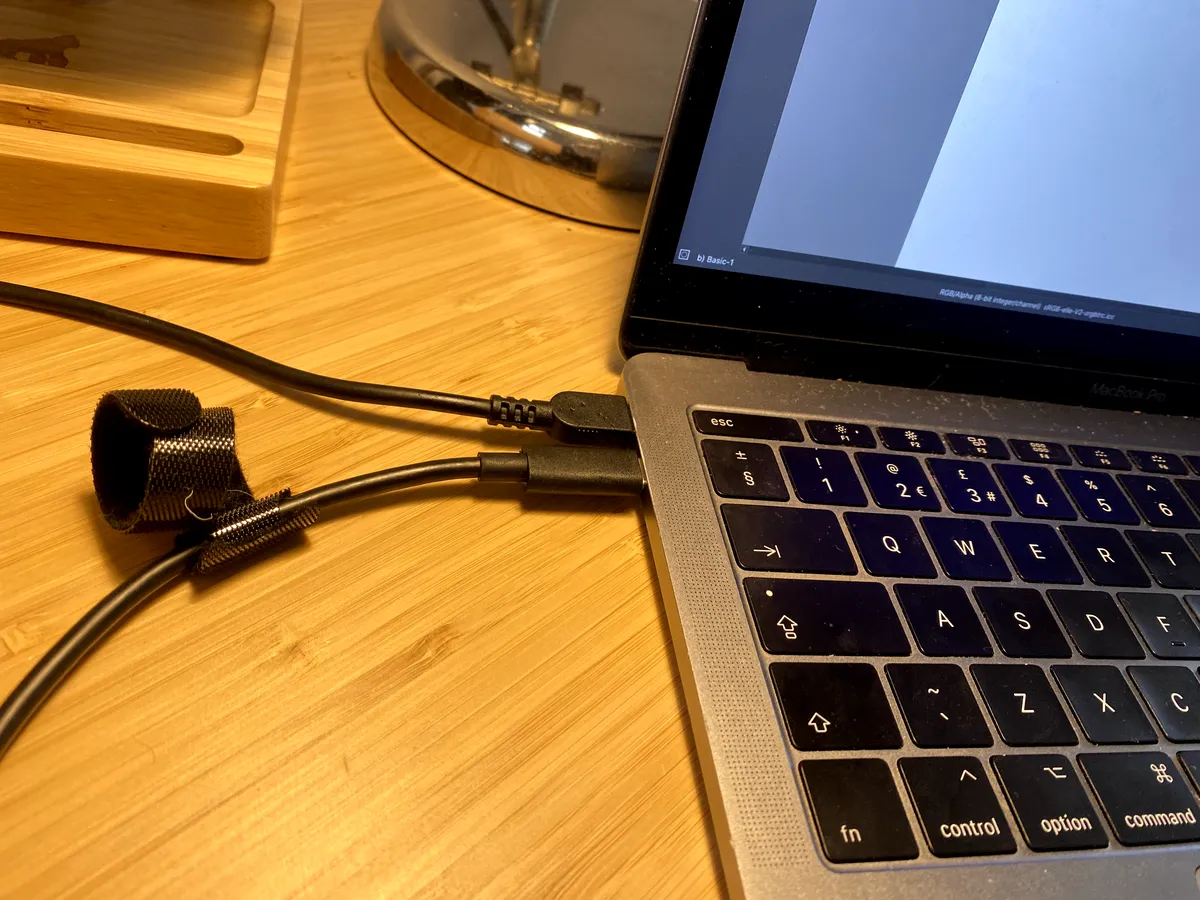
Compatibility
The Huion Kamvas 22 Plus is compatible with Windows, macOs, and Android. We used Krita 5.2, but the tablet is compatible with at least 16 other popular apps, including Photoshop, Adobe Illustrator, CorelDRAW, Gimp, and Sketchbook.
Value for money - 4/5
What's in the box
- Kamvas 22 Plus
- Battery-free Pen PW517
- Pen Nibs PN05A x 10
- Pen Holder PH05A
- Pen Nib Clip
- Adjustable Stand ST100A
- 3-in-1 Cable
- USB-C to USB-C Cable (1m)
- Power Adapter and AC Cable
- Glove
- Cleaning Cloth
- Quick Start Guide

Overall value for money
The quality of this drawing tablet is exceptional - the huge active display, etched glass surface to prevent glare, 140% sRGB colour, and sturdy, weighty build quality, make this a premium drawing experience.
I loved the addition of a pen holder and half-hand glove, and I valued the fact that it's a display tablet, which made it easy to use.
Looking for a cheaper option? Check out 8 of the best cheap drawing tablets to compare budget options.
Where to buy Huion Kamvas 22 Plus
- Buy now from Amazon (£458.14 | $549), Huion (£419 | $499)
Our verdict: should you buy Huion Kamvas 22 Plus?
Overall, the Huion Kamvas 22 Plus scored 4.25/5, losing out on portability points, but passing with flying colours on sensitivity, functionality, and compatibility.
If you plan on making digital drawing a permanent part of your desktop, you should invest in this tablet. However, if you're just looking to try it out, the desk real estate and steep price point might be too much of a commitment.
Looking for more drawing tablets?
If you're on the hunt for the perfect drawing tablet and want to check out a few more models before trying, why not check out our roundup of the best drawing tablets for beginners?

